Adding registered website users is a quick and simple process: simply follow the steps below.
NB Only subscription administrators can add or remove registered website users.
For instructions on removing registered website users, scroll to the end of the page or click: How to remove registered website users
How to add registered website users
1. Log in
First of all, the subscription administrator will need to log in.
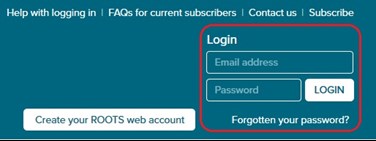
(If logging in for the FIRST time, use the 'Create your ROOTS web account' button at the top of the screen.)

2. Go to My ROOTS
- Once logged in, click the My ROOTS link at the top of the screen (see picture below).
- Then select the Registered website users tab.
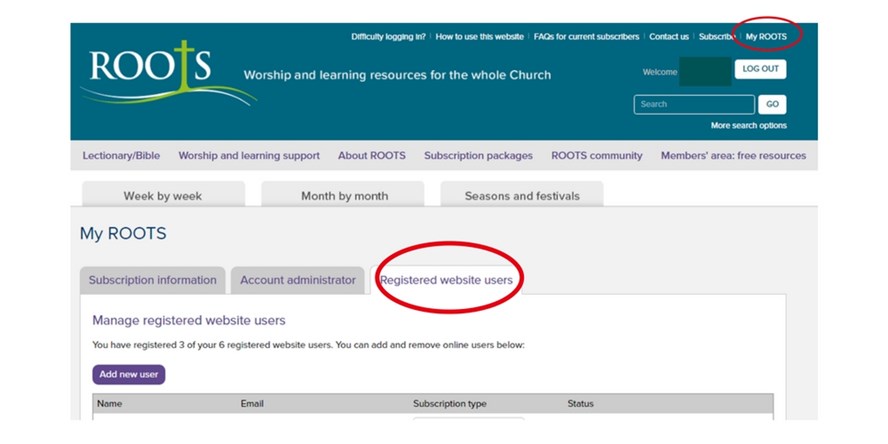
How many registered web users can you have?
As a rule of thumb, add 2 to the number of magazines that you receive. You also have a separate administrator account. For example:
- a subscription for 3 magazines is entitled to register 5 web users (+ 1 administrator account)
- a subscription for 5 magazines is entitled to register 7 web users (+ 1 administrator account).
3. Add the email addresses of your web users, and choose a password for them
- Once on the Registered website users section, you'll be able to add the email addresses of your users.
- Choose a password for them. If you have a lot of users to set up, you may find it easiest to give everyone the same password. (Your users can change their individual passwords once they've logged in.)
- Click the Add new user button and you'll be taken through three short screens:
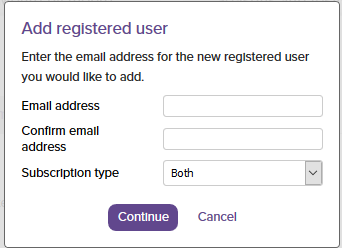
NB If you subscribe to both sets of ROOTS resources, you can choose if someone has access to AAA, CYP or both.
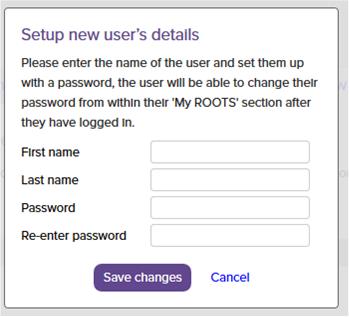
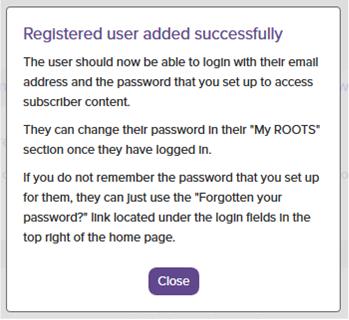
4. Let your users know that you have set them up
- Please then contact the users to let them know that you have set them up. You can do this by email, phone, or however you wish.
- Their username is their email address; please tell them the password that you have allocated to them.
- If you don't remember the password that you have set up for them, the user can just use the 'Forgotten your password?' link to reset their password.
Please note: your web users should simply enter their username and password where it says 'Login' on the homepage. They shouldn't use the 'Create your ROOTS web account' button.
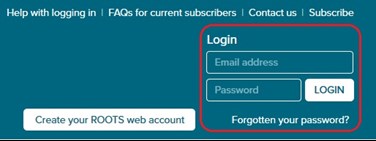
What to do if you have difficulty adding a registered user
This can happen for a variety of reasons (they have a current subscription; they're part of another group etc). Please contact us with the following information so that we can rectify the problem:
- your Customer ID (Subscriber Reference)
-
the name and email address of each of your web users.
How to remove registered website users
To delete an existing user, use the Delete user button on the right-hand side of the screen.
